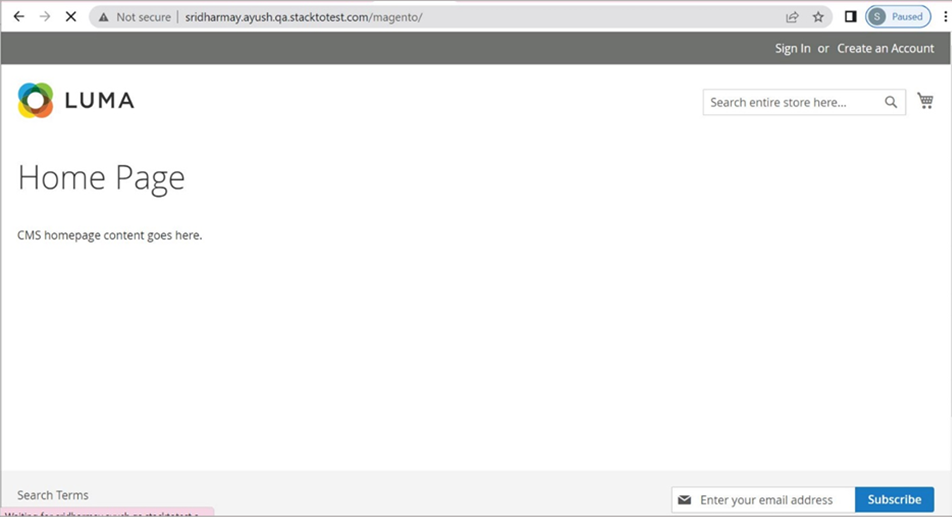Login into the OpsPi Platform as an End-user. You will land on the OpsPi Dashboard.
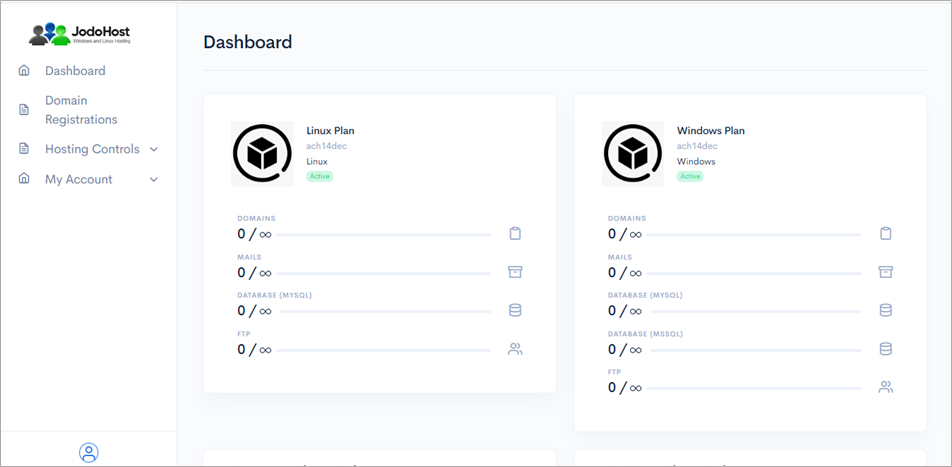
Click on the option “Quick Start” under “Hosting Controls”.
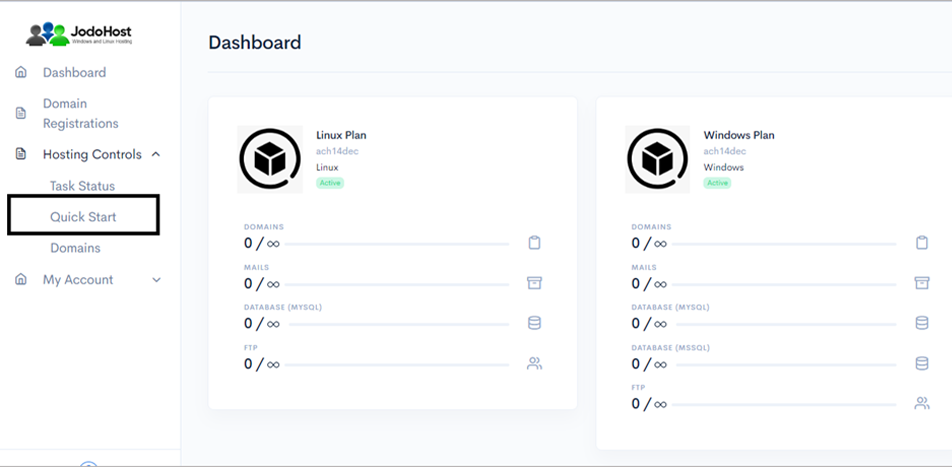
Enter the required details. Domain name, choose to create FTP Account and Database Account.
Enable Mail services and add at least one email ID. Then Submit
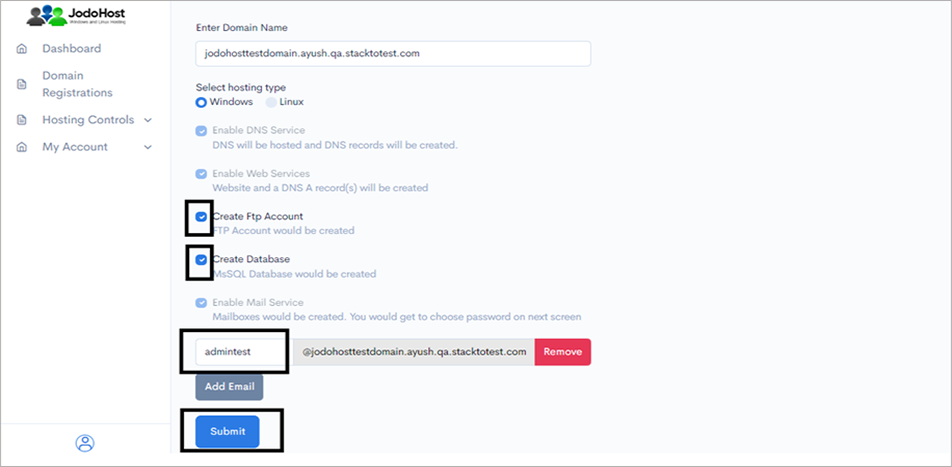
You will enter the Wizard page. Please wait for a few moments and click on Refresh button to find the status of all your services complete.
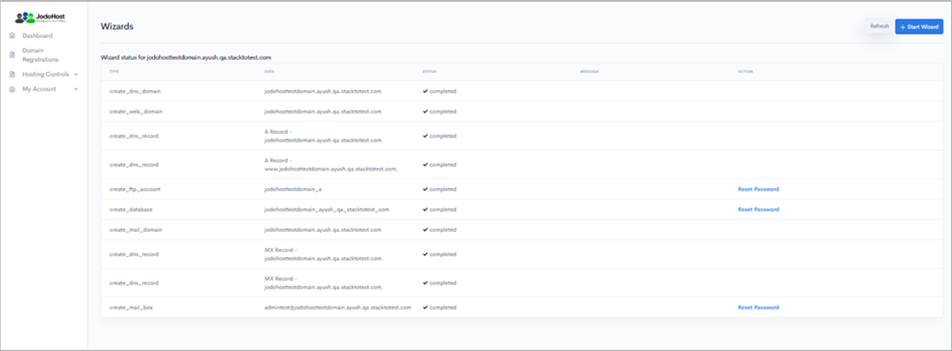
After ensuring that the status for all the services have been completed, choose the option “Domains” under “Hosting control .
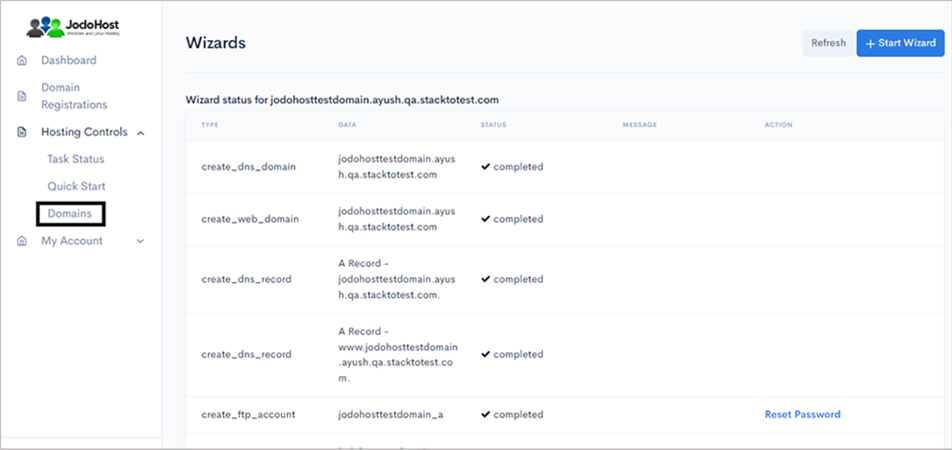
Choose the domain which was created
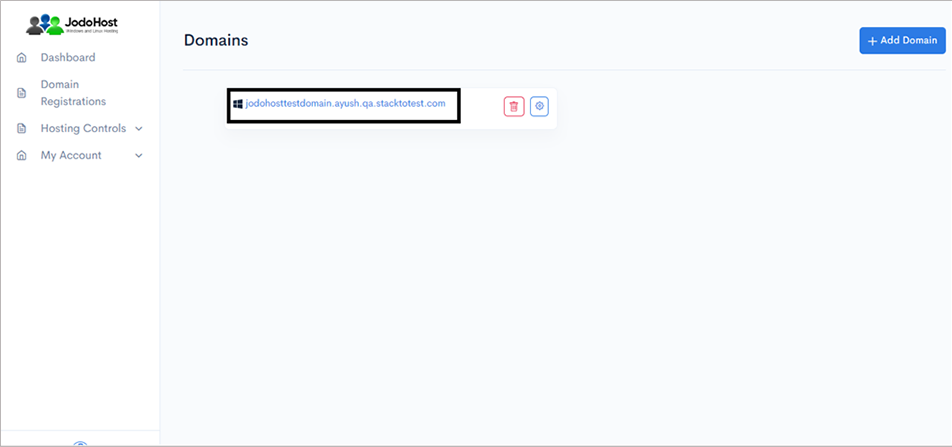
You will enter the Domain Overview page. Click on the option “FTP Users”
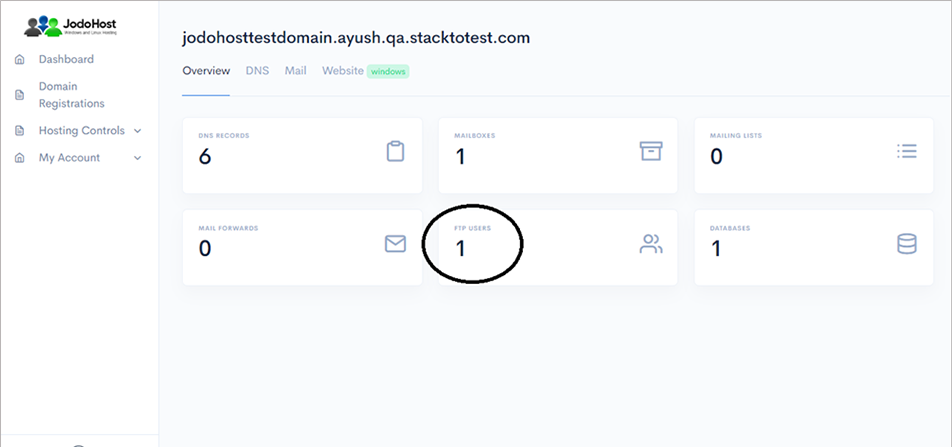
Click on the configuration button to retrieve the FTP details and also set the new password.
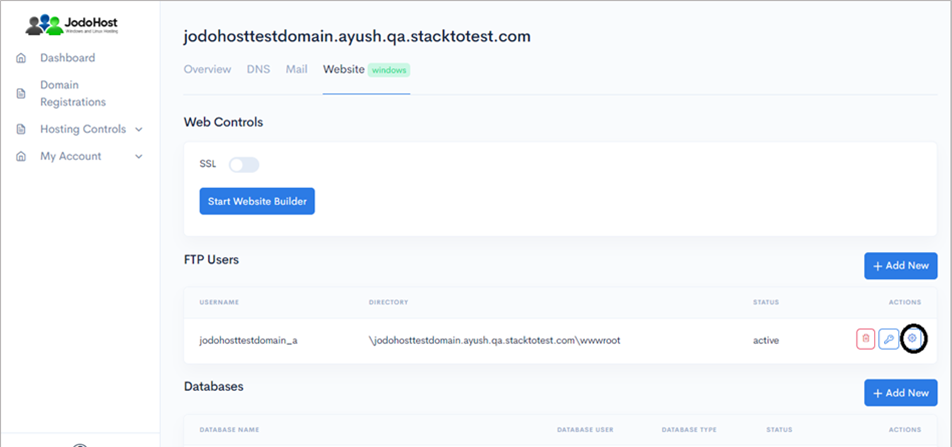
Enter the new password and choose to “change password”
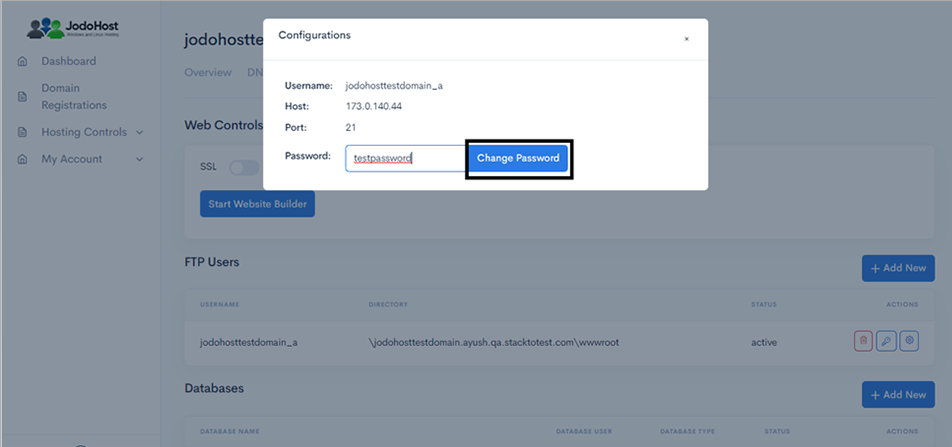
You can also choose to reset the password and use it by choosing the “key” option.
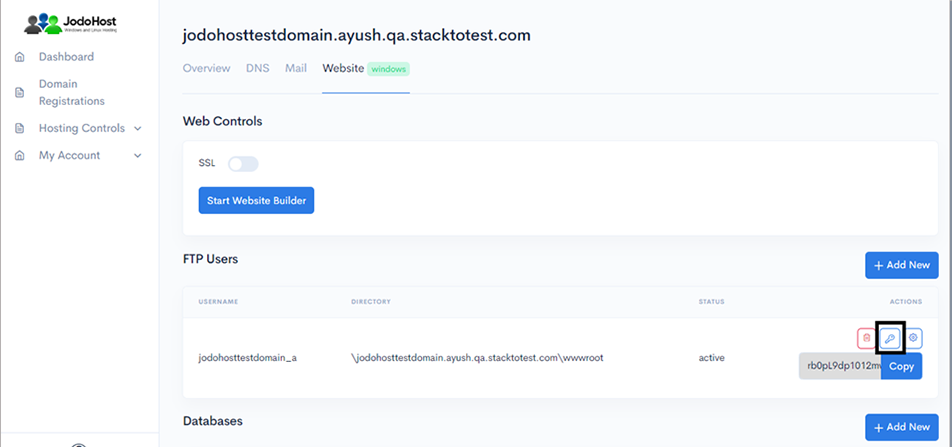
Download Magento Download and unzip the Magento Package (https://www.mageplaza.com/download-magento/). .
Creating Database Create a MySQL database for Magento on your Web Server/Database Server as well as a MySQL user who has all privileges for accessing and modifying the Database.
Upload MAGENTO files If you want to integrate MAGENTO into the root of your domain (e.g. http://yourdomain.com/), move or upload all contents of the unzipped MAGENTO directory (excluding the MAGENTO directory itself) into the root directory of your web server. If you want to have your MAGENTO installation in its own subdirectory on your website (e.g. http://yourdomain.com/subdirectory/), create the subdirectory on your server and upload the contents of the unzipped MAGENTO package to the directory via FTP.
Configuring MAGENTO Run the command in CLI (Command Line Interface / SSH Terminal): composer install
After successful installation of composer accessing the URL in a web browser. This should be the URL where you uploaded the MAGENTO files. (Ex: http://yourdomain.com or, http://yourdomain.com/subdirectory)
The output should be like below.
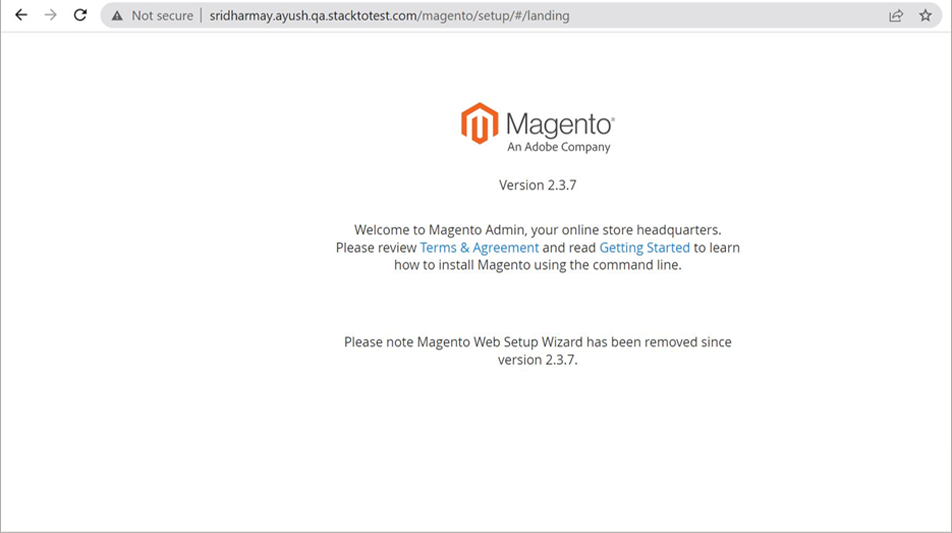
Run the command in CLI
php bin/magento module:enable --all && php bin/magento setup:upgrade && php bin/magento setup:di:compile && php bin/magento setup:static-content:deploy de_DE && php bin/magento setup:static-content:deploy
After completing these commands we can run installation by using below command
php bin/magento setup:install --base-url="http://sridharmay.ayush.qa.stacktotest.com/magento" --db-host="173.0.137.83" --db-name="c510_magento" --db-user="du_00000615" --db-password="Batulan#123" --admin-firstname="test" --admin-lastname="test1" --admin-email="[email protected]" --admin-user="admin" --admin-password="admin123" --language="en_US" --currency="USD" --timezone="America/Chicago" --use-rewrites="1" --backend-frontname="admin"
After successful completion of these commands run URL in a web browser. This should be the URL where you uploaded the MAGENTO files. (Ex: http://yourdomain.com or, http://yourdomain.com/subdirectory ) and output should be below :