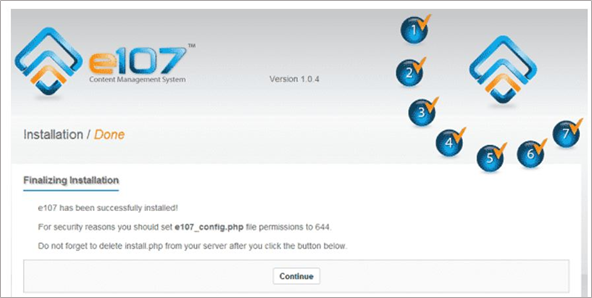Login into the OpsPi Platform as an End-user. You will land on the OpsPi Dashboard.
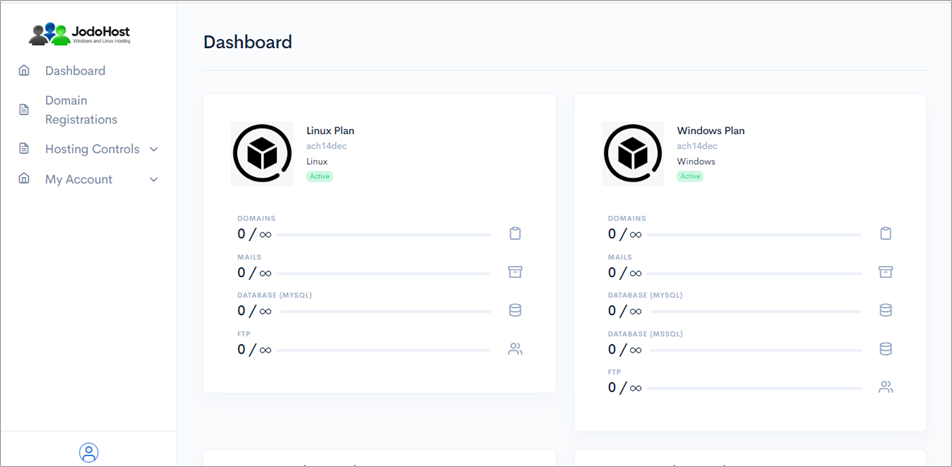
Click on the option “Quick Start” under “Hosting Controls”.
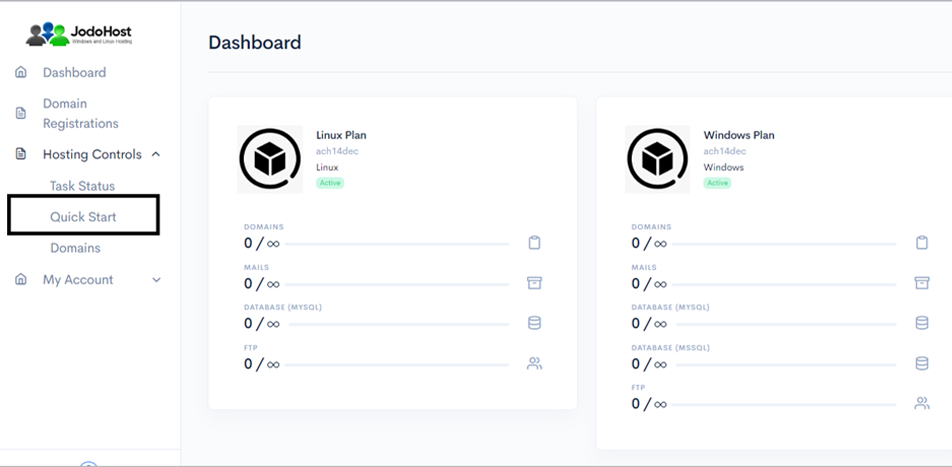
Enter the required details. Domain name, choose to create FTP Account and Database Account.
Enable Mail services and add at least one email ID. Then Submit

You will enter the Wizard page. Please wait for a few moments and click on Refresh button to find the status of all your services complete.
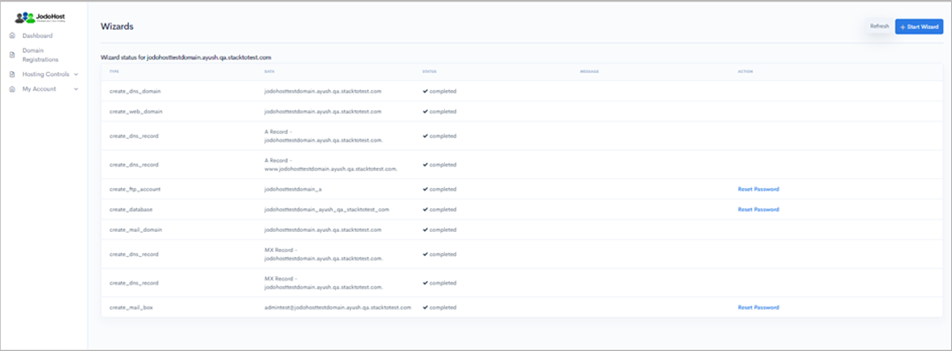
After ensuring that the status for all the services have been completed, choose the option “Domains” under “Hosting control .
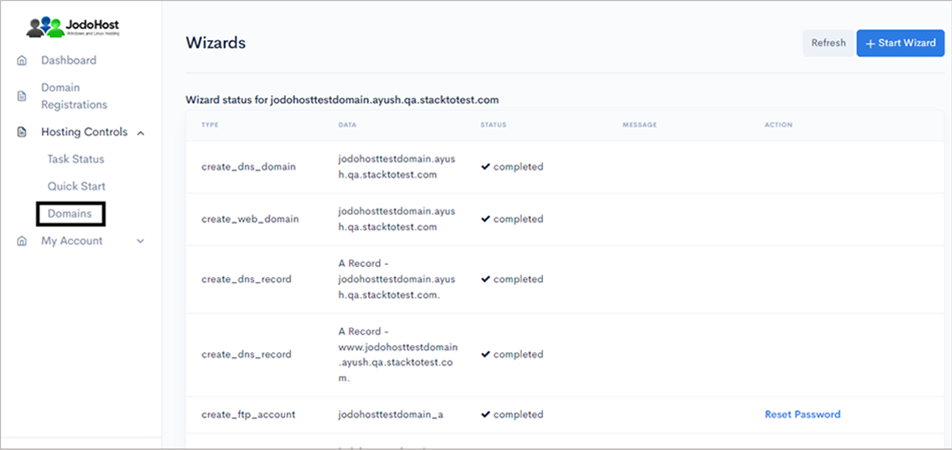
Choose the domain which was created
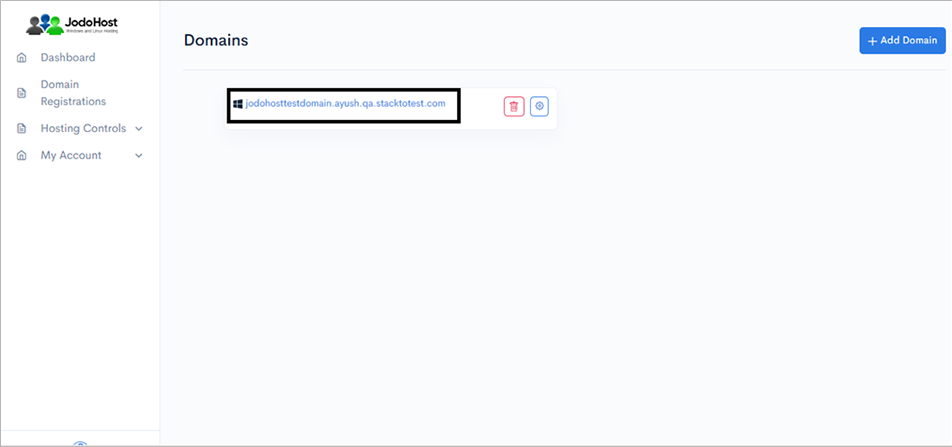
You will enter the Domain Overview page. Click on the option “FTP Users”
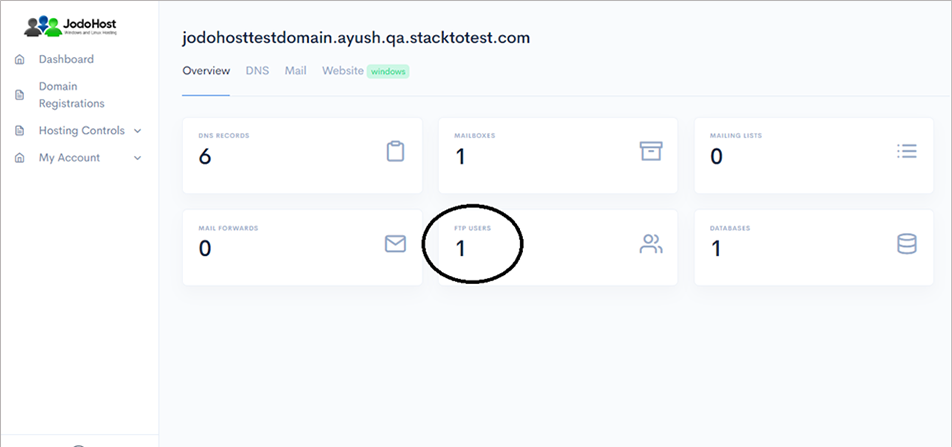
Click on the configuration button to retrieve the FTP details and also set the new password.
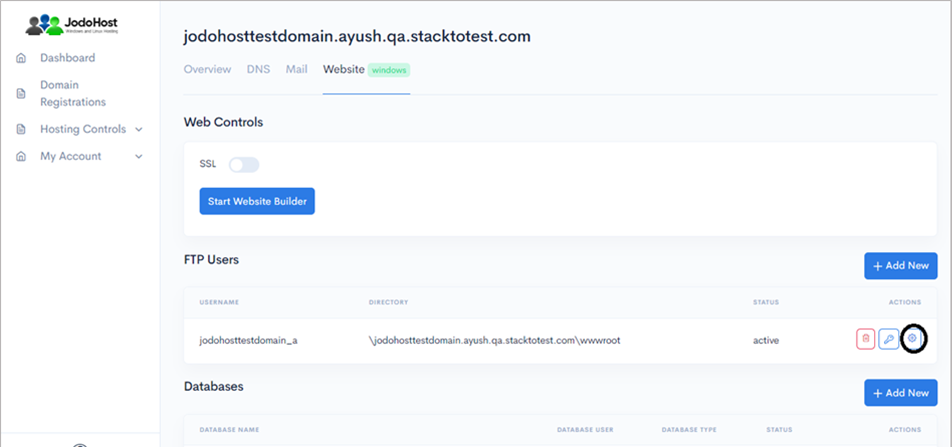
Enter the new password and choose to “change password”
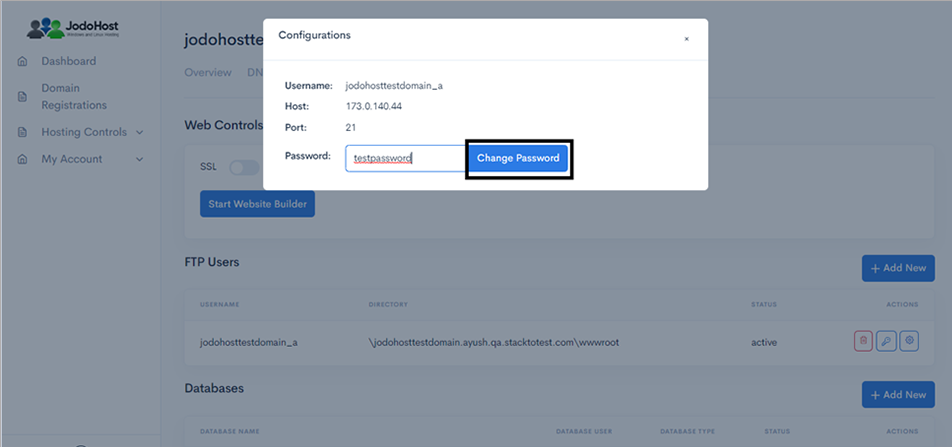
You can also choose to reset the password and use it by choosing the “key” option.
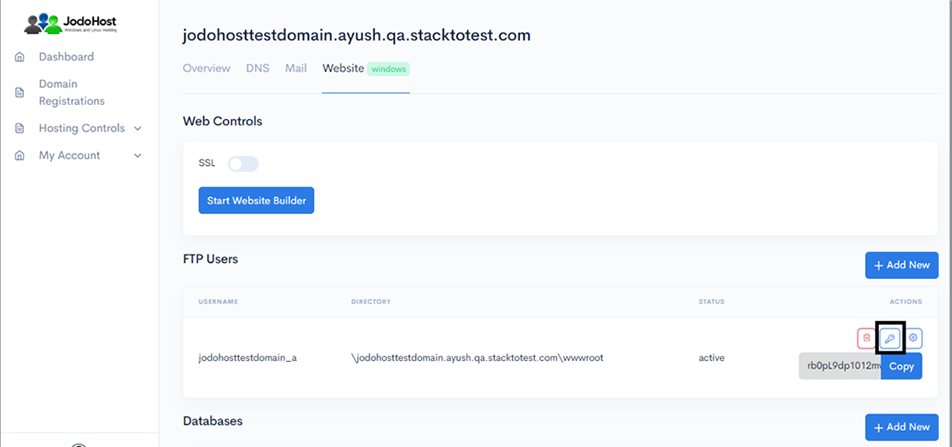 Download E107 Download and unzip the E107 Package (https://e107.net/downloads).
Download E107 Download and unzip the E107 Package (https://e107.net/downloads).
Creating Database Create a MySQL database for E107 on your Web Server/Database Server as well as a MySQL user who has all privileges for accessing and modifying the Database.
Upload E107 files If you want to integrate E107 into the root of your domain (e.g. http://yourdomain.com/), move or upload all contents of the unzipped E107 directory (excluding the E107 directory itself) into the root directory of your web server. If you want to have your E107 installation in its own subdirectory on your website (e.g. http://yourdomain.com/subdirectory/), create the subdirectory on your server and upload the contents of the unzipped E107 package to the directory via FTP.
Configuring E107 Run the E107 installation script by accessing the URL in a web browser. This should be the URL where you uploaded the E107 files. (Ex: http://yourdomain.com/install.php or, http://yourdomain.com/subdirectory/install.php )
Select language and click on Set Language .
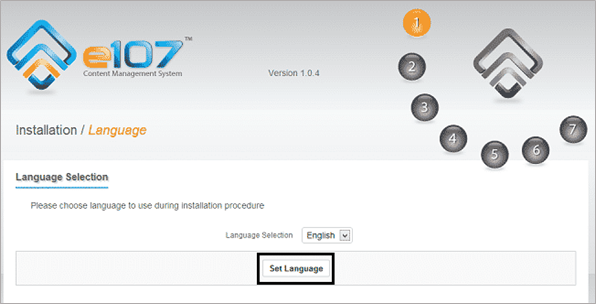
Enter the database credential (Host, db name, db user, db password). And click Continue .
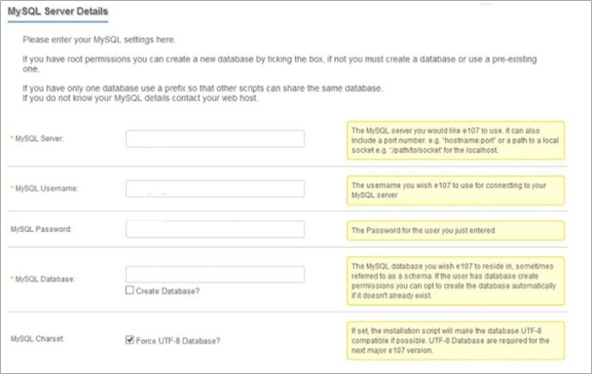
Again click Continue. It will check the server requirements.
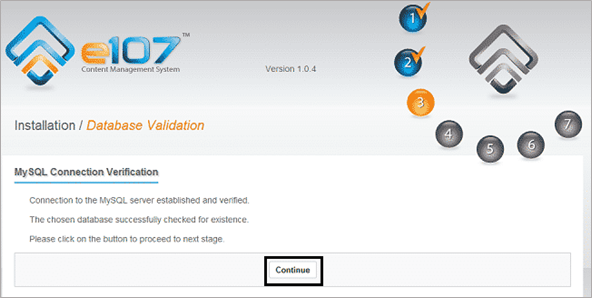
Click on Continue Installation for next step.
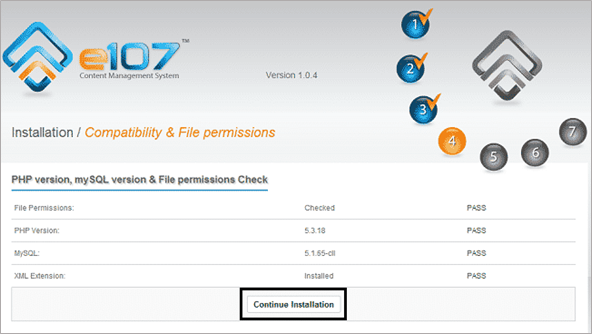
Fill the admin privileges. And click Continue.
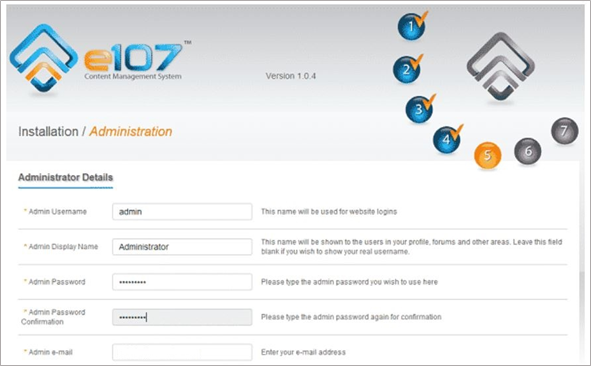
Click Continue to finish the installation.