Login into the OpsPi Platform as an End-user. You will land on the OpsPi Dashboard.
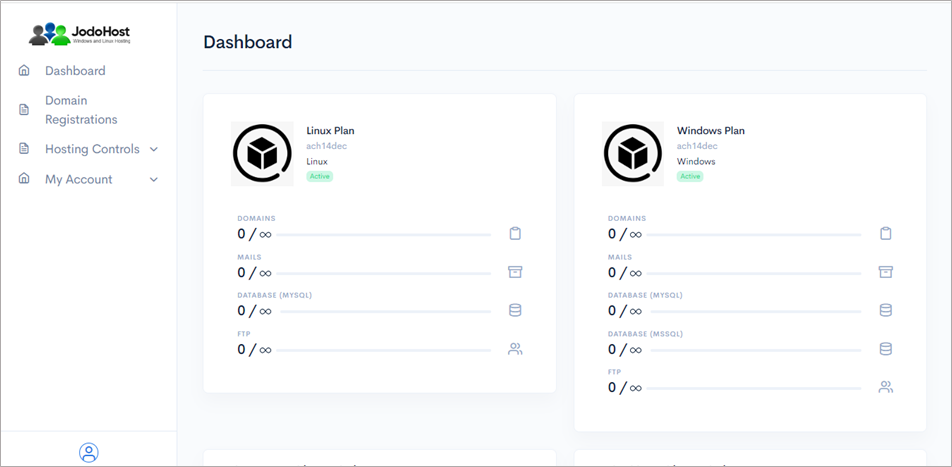
Click on the option “Quick Start” under “Hosting Controls”.
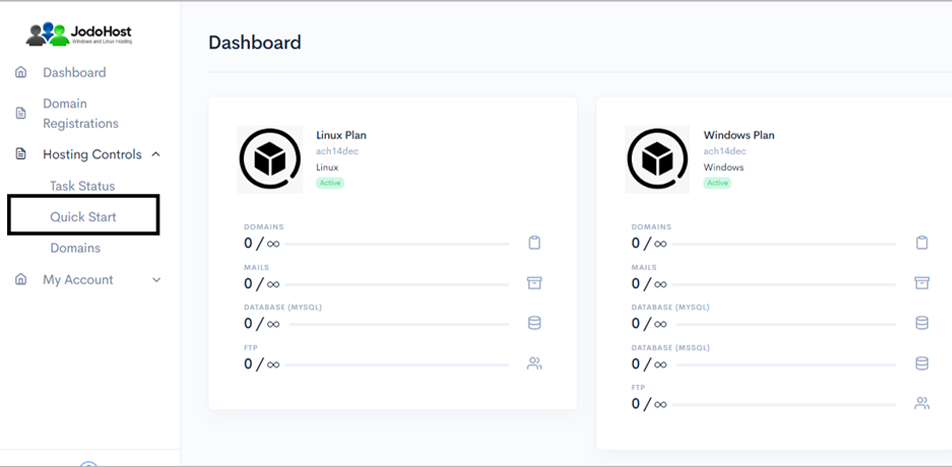
Enter the required details. Domain name, choose to create FTP Account and Database Account.
Enable Mail services and add at least one email ID. Then Submit
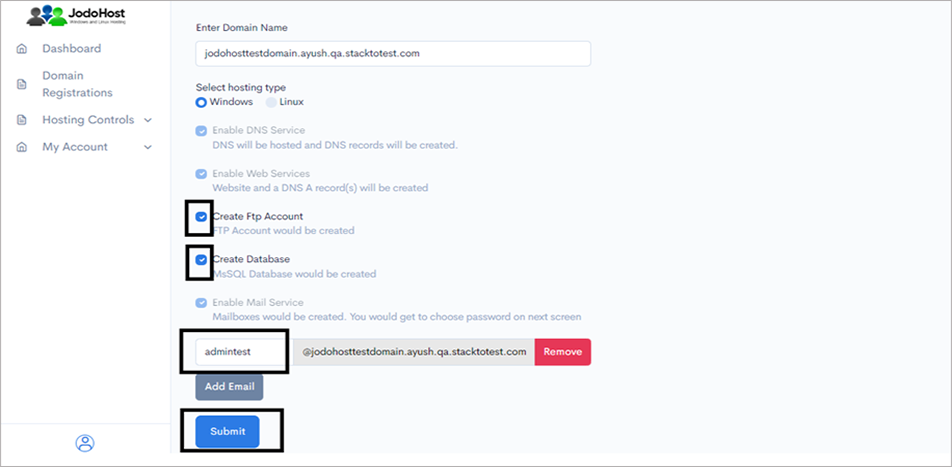
You will enter the Wizard page. Please wait for a few moments and click on Refresh button to find the status of all your services complete.
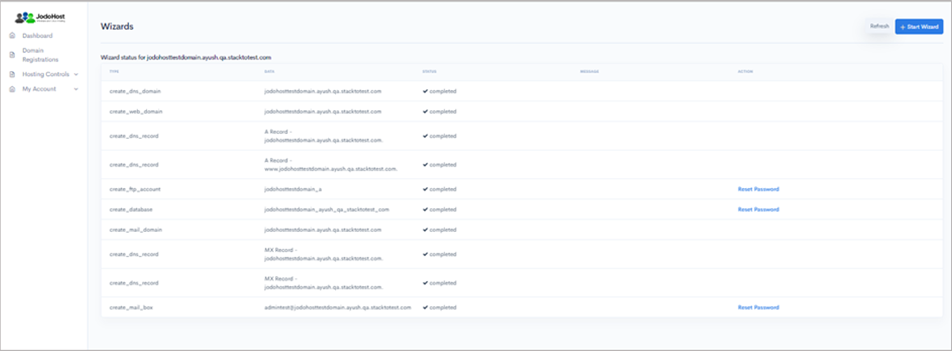
After ensuring that the status for all the services have been completed, choose the option “Domains” under “Hosting control .
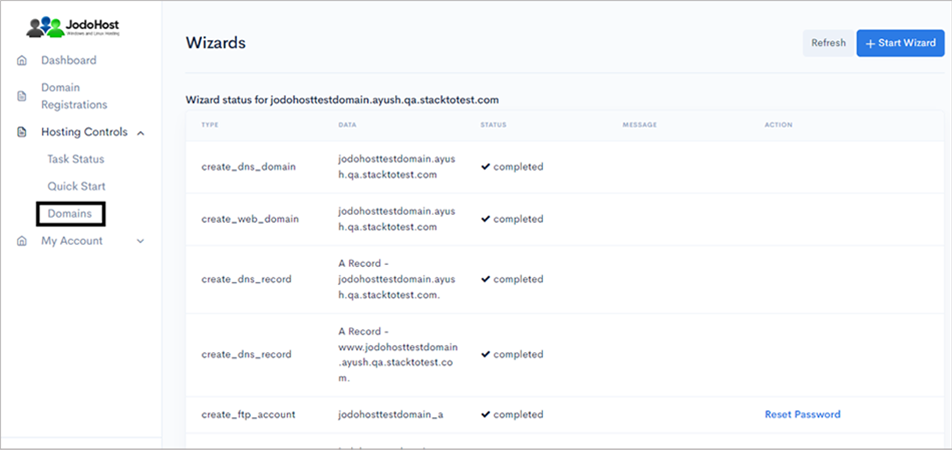
Choose the domain which was created
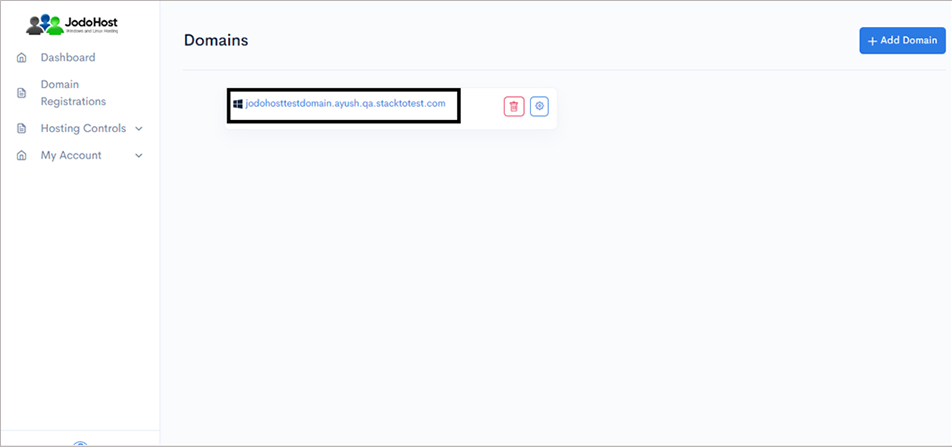
You will enter the Domain Overview page. Click on the option “FTP Users”
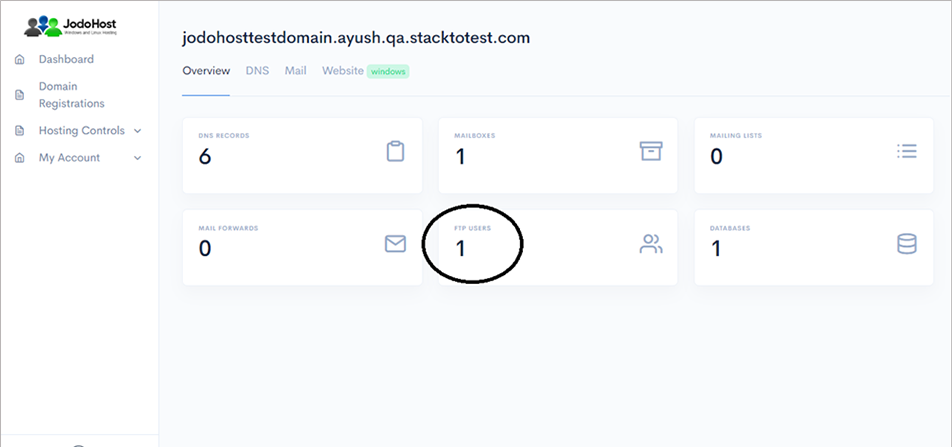
Click on the configuration button to retrieve the FTP details and also set the new password.
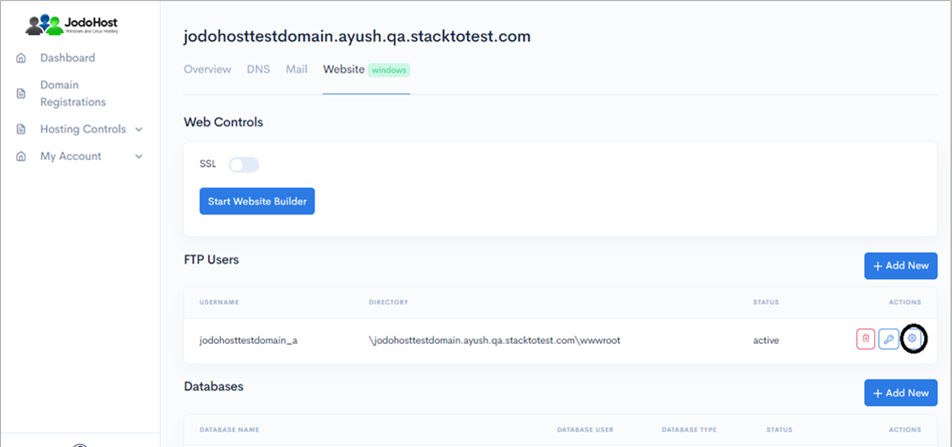
Enter the new password and choose to “change password”
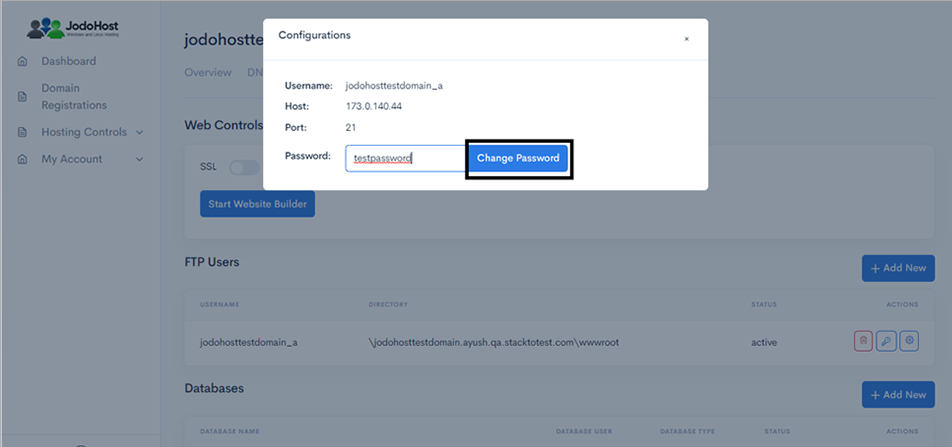
You can also choose to reset the password and use it by choosing the “key” option.
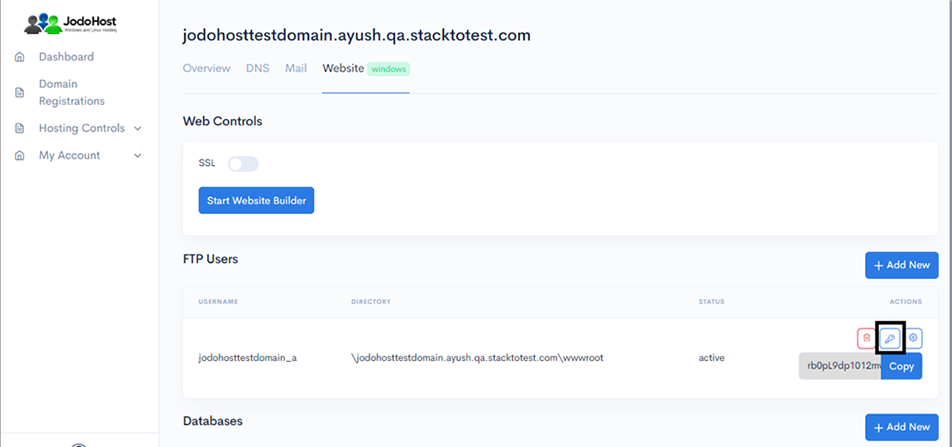
Download Drupal Download and unzip the Drupal Package (https://drupal.org/download) .
Creating Database Create a MySQL database for Drupal on your Web Server/Database Server as well as a MySQL user who has all privileges for accessing and modifying the Database.
Upload Drupal files If you want to integrate Drupal into the root of your domain (e.g. http://yourdomain.com/), move or upload all contents of the unzipped Drupal directory (excluding the Drupal directory itself) into the root directory of your web server. If you want to have your Drupal installation in its own subdirectory on your website (e.g. http://yourdomain.com/subdirectory/), create the subdirectory on your server and upload the contents of the unzipped Drupal package to the directory via FTP.
Configuring Drupal Run the Drupal installation script by accessing the URL in a web browser. This should be the URL where you uploaded the Drupal files. (Ex: http://yourdomain.com or, http://yourdomain.com/subdirectory )
Select Standard Radio Button >> Click Save and Continue
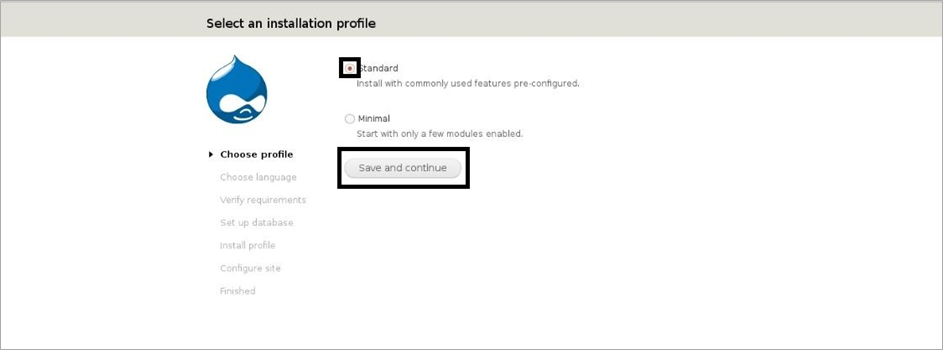
By Default English Built in >> and Click Save and Continue
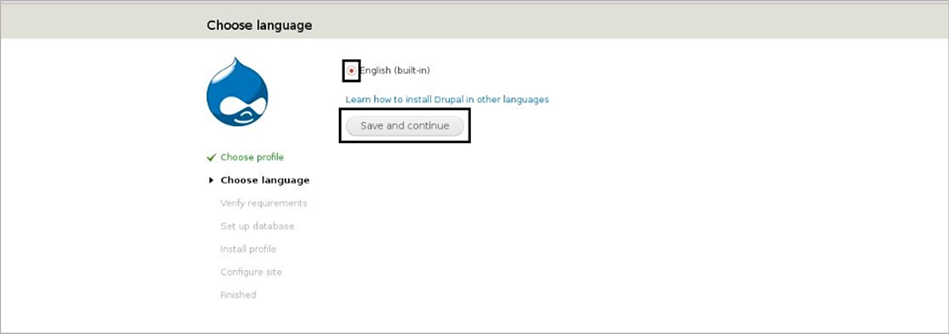
In the Database configuration page Enter Database Type, Database Name, Database Username, Database Password >> Click on Advanced Options >> Enter Database Host, Enter port number if changed, Enter Table Prefix >> Click Save and Continue .
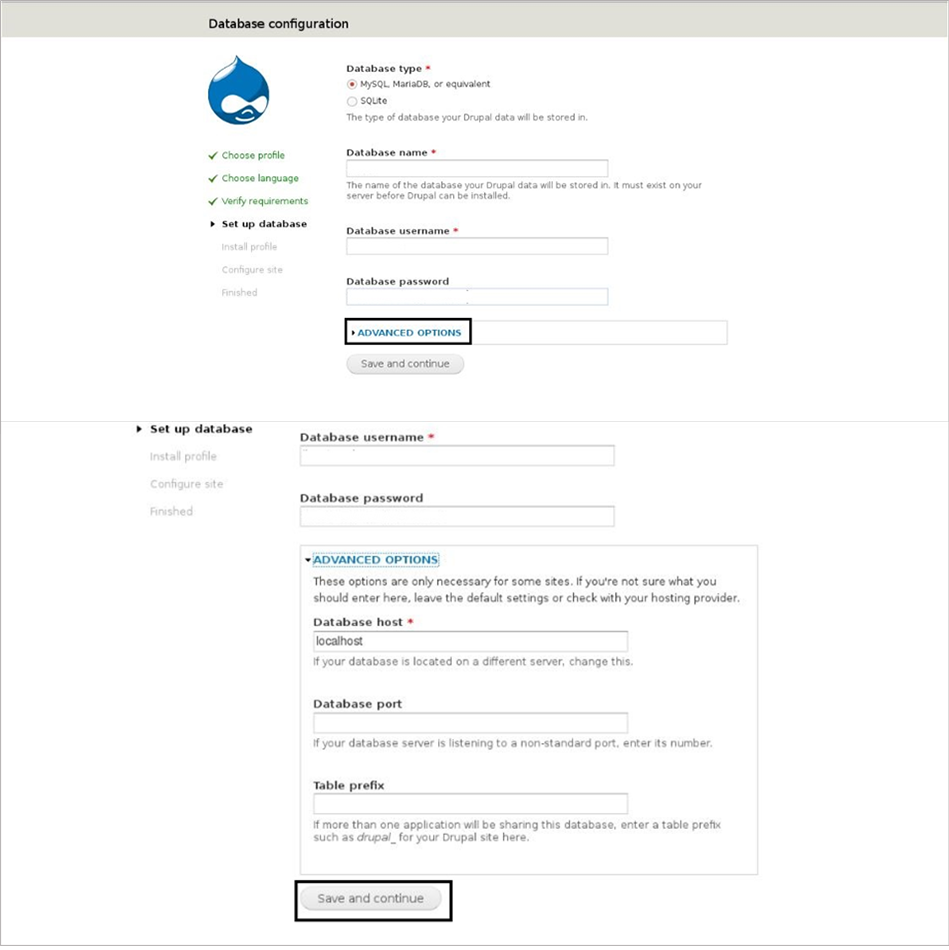
This will begin the installation >> After finishing installation in the Configuration page Enter the Site name, Site email address, User name and Password (Note – The username and password will the admin user to access the Drupal site) >> Click Save and Continue .
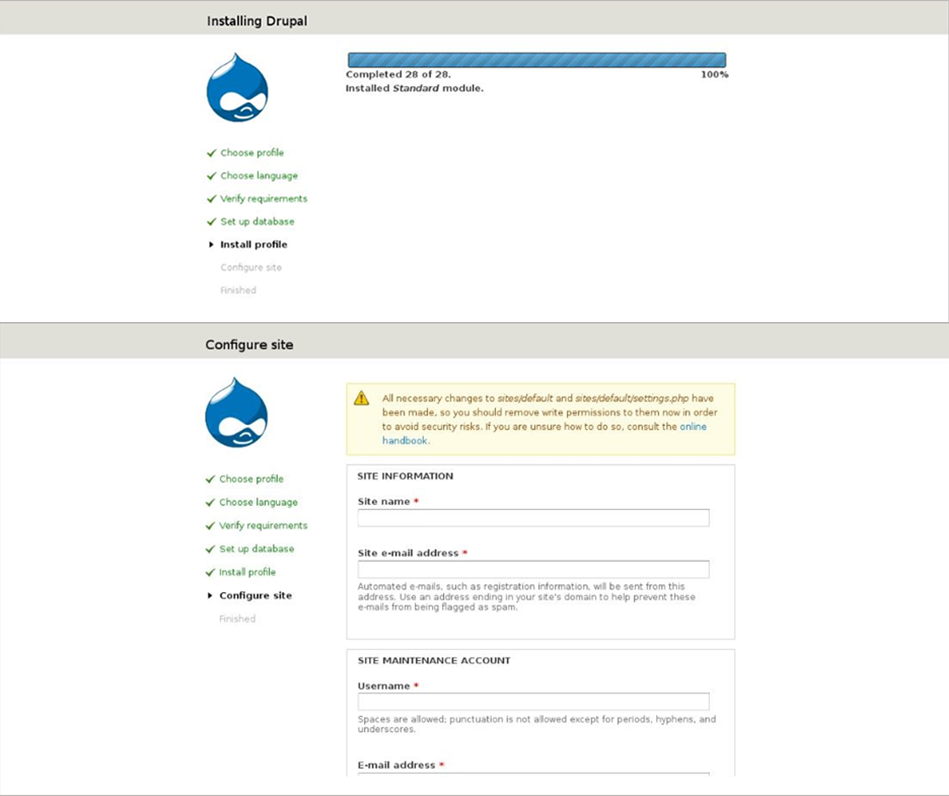
Click Visit your new site to display Drupal home page .
