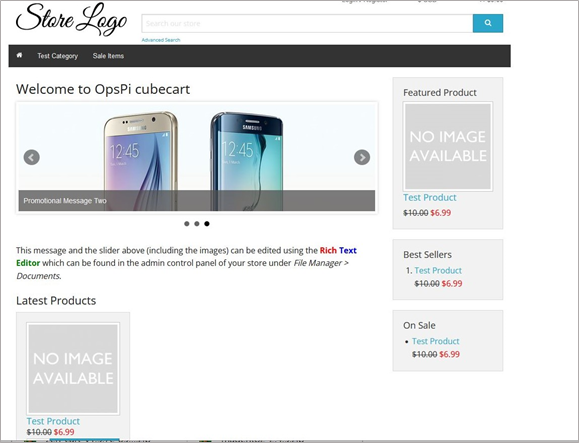Login into the OpsPi Platform as an End-user. You will land on the OpsPi Dashboard.
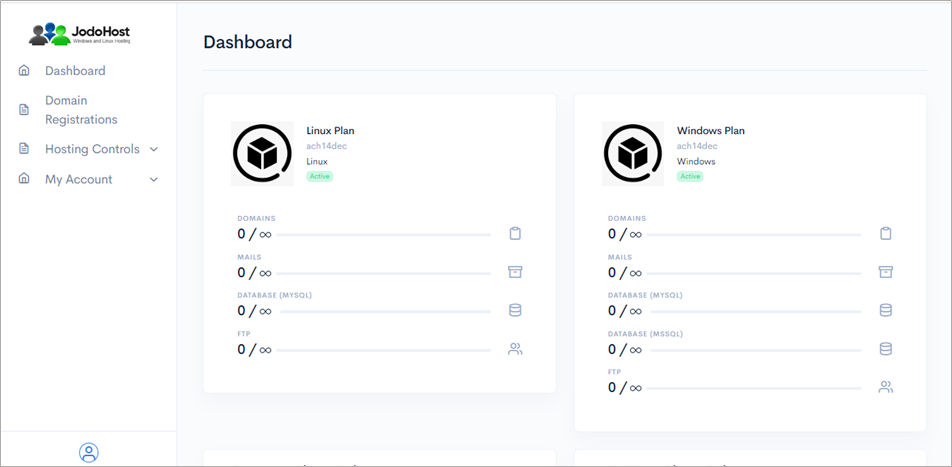
Click on the option “Quick Start” under “Hosting Controls”.
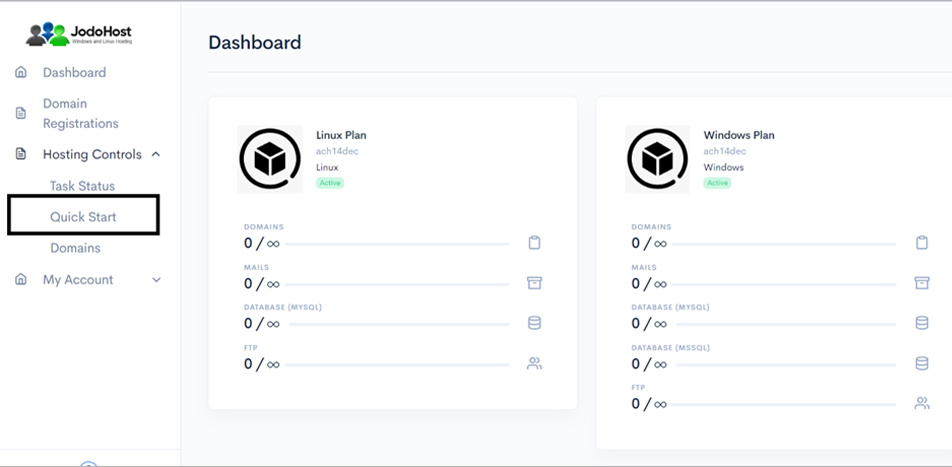
Enter the required details. Domain name, choose to create FTP Account and Database Account.
Enable Mail services and add at least one email ID. Then Submit
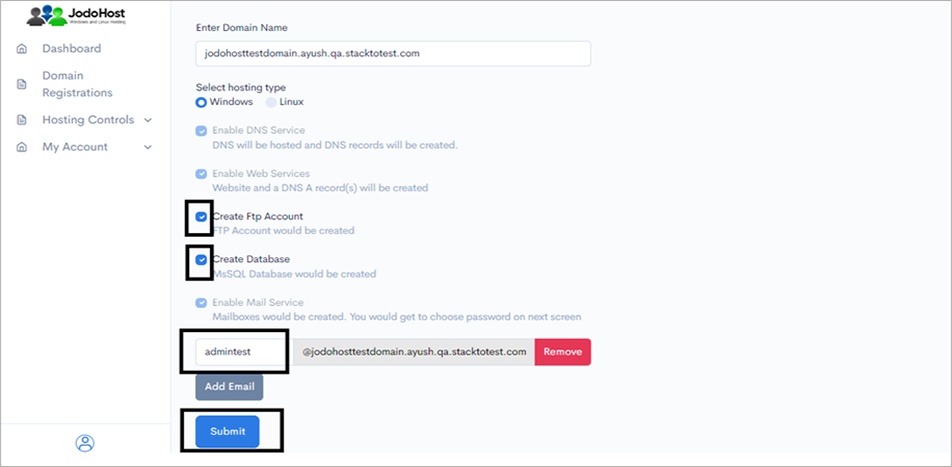
You will enter the Wizard page. Please wait for a few moments and click on Refresh button to find the status of all your services complete.
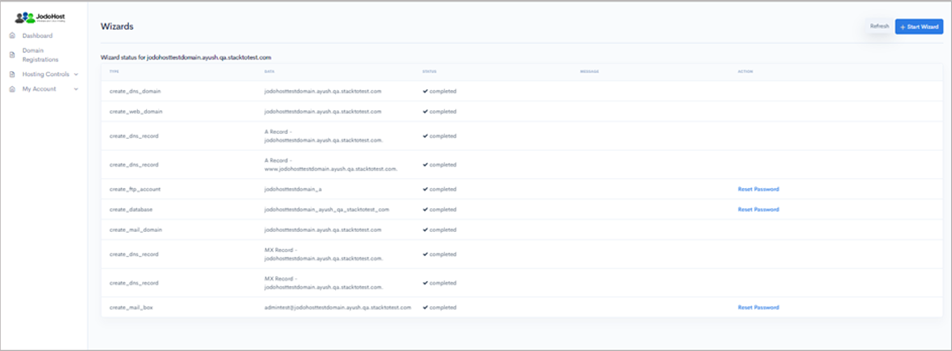
After ensuring that the status for all the services have been completed, choose the option “Domains” under “Hosting control .
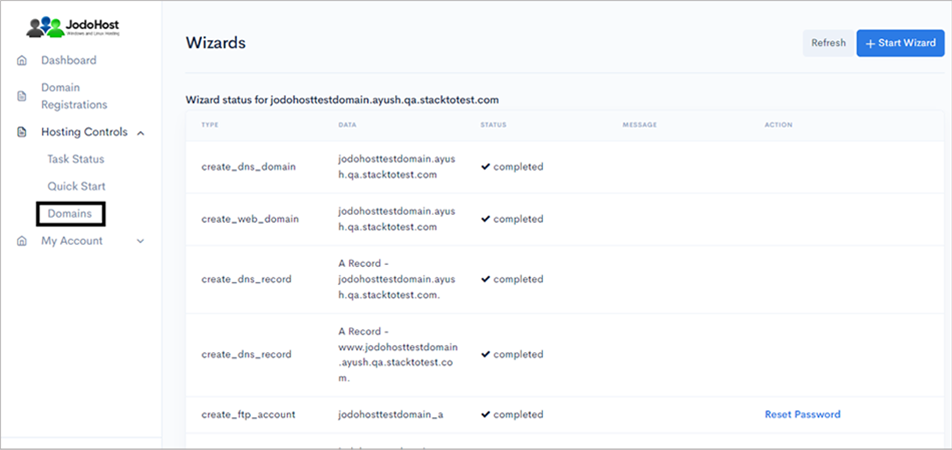
Choose the domain which was created
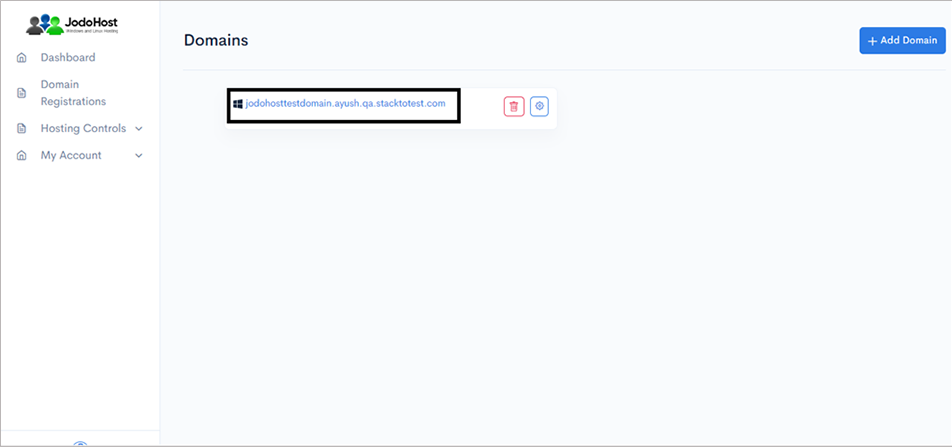
You will enter the Domain Overview page. Click on the option “FTP Users”
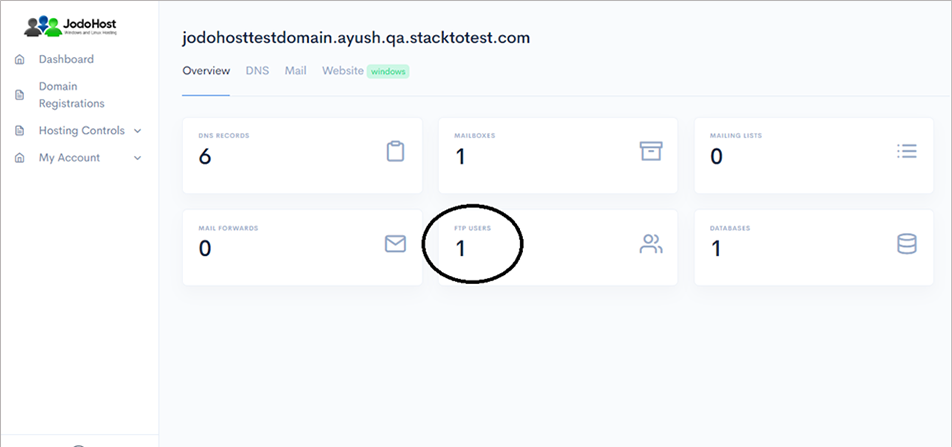
Click on the configuration button to retrieve the FTP details and also set the new password.
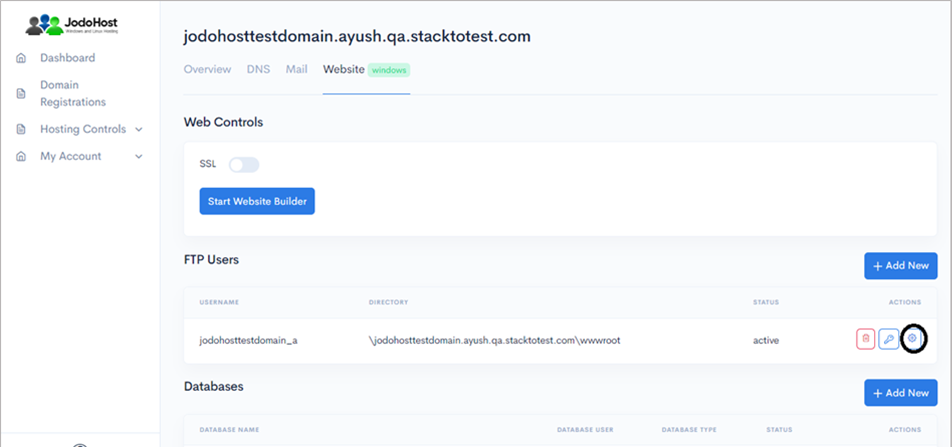
Enter the new password and choose to “change password”
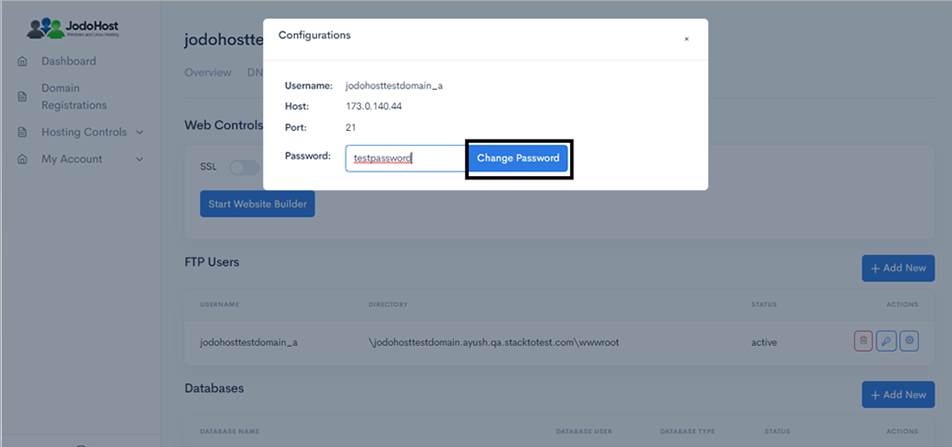
You can also choose to reset the password and use it by choosing the “key” option.
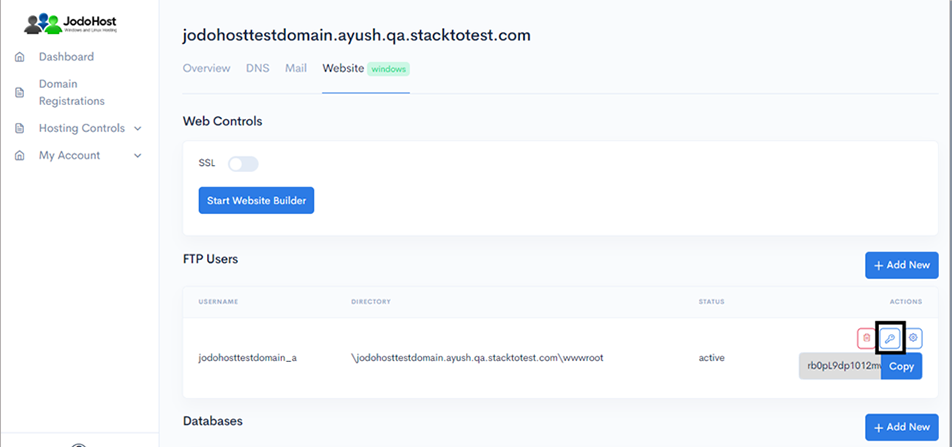
Download Cubecart Download and unzip the Cubecart Package (https://www.cubecart.com/download) .
Creating Database Create a MySQL database for Cubecart on your Web Server/Database Server as well as a MySQL user who has all privileges for accessing and modifying the Database.
Upload Cubecart files If you want to integrate Cubecart into the root of your domain (e.g. http://yourdomain.com/), move or upload all contents of the unzipped Cubecart directory (excluding the Cubecart directory itself) into the root directory of your web server. If you want to have your Cubecart installation in its own subdirectory on your website (e.g. http://yourdomain.com/subdirectory/), create the subdirectory on your server and upload the contents of the unzipped Cubecart package to the directory via FTP.
Configuring Cubecart Run the Cubecart installation script by accessing the URL in a web browser. This should be the URL where you uploaded the Cubecart files. (Ex: http://yourdomain.com or, http://yourdomain.com/subdirectory )
Ckick Continue
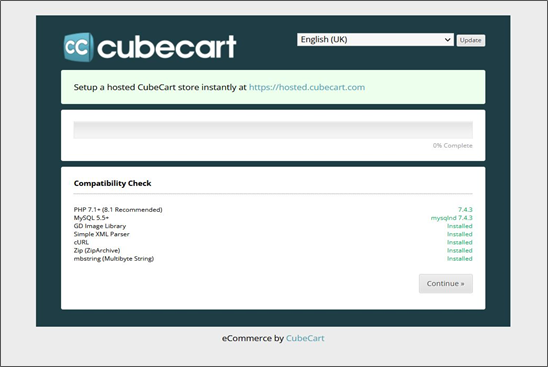
Click on Continue
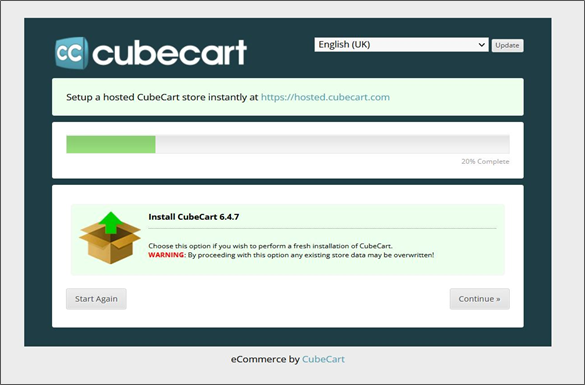
Click on I agree and click Continue
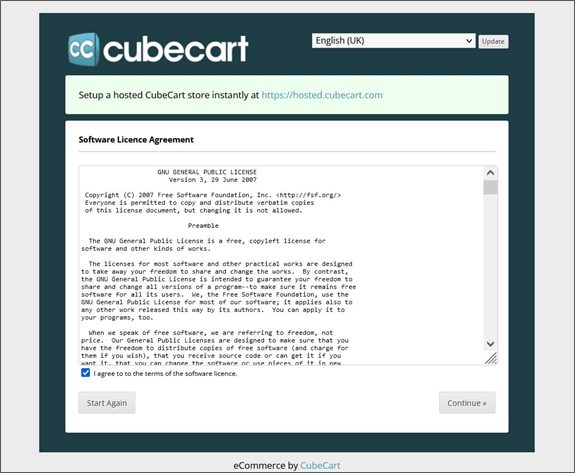
Click Continue
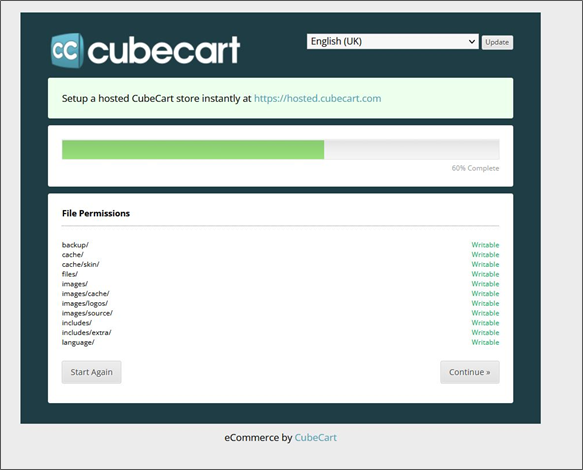
In the Database Settings enter the DB details (Host, DB Name, DB User Name, DB Password), In Store Settings enter the details (Language, currency) and In the Administrative Profile enter the admin credential details and click Continue
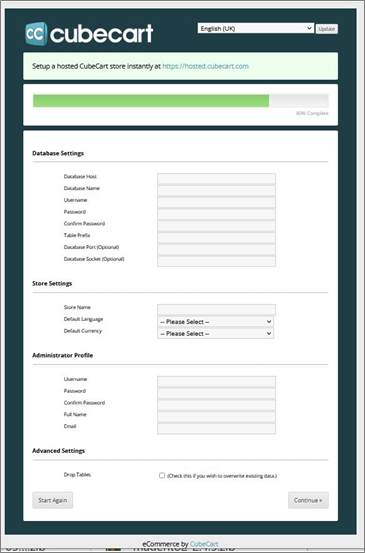
Now Cubecart is ready